 Prac: Trend & Seasonality
Prac: Trend & Seasonality
Trend
Practice 1: Linear Regression
Part1: Simple Linear Regression
Click for Steps of Simple Linear Regression
Step 1: View the original data set
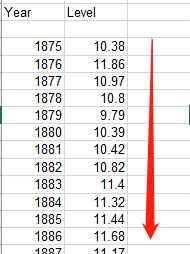
Step 2: Year subtract 1875 for starting from 0
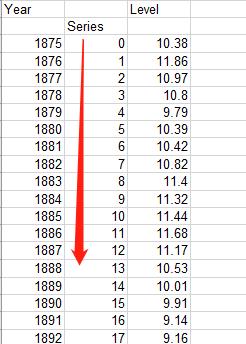
Step 3: Select Analysis tool

Step 4: Select regression tools
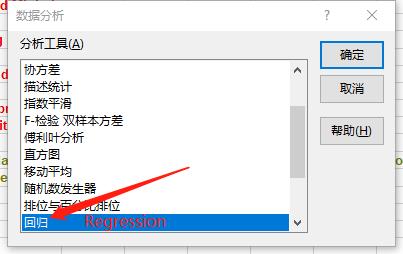
Step 5: Setting parameter for regression
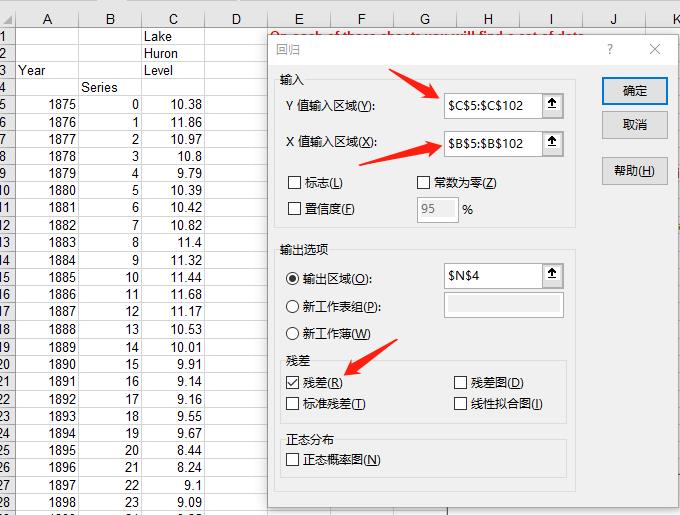
Step 6: Results and Visualization
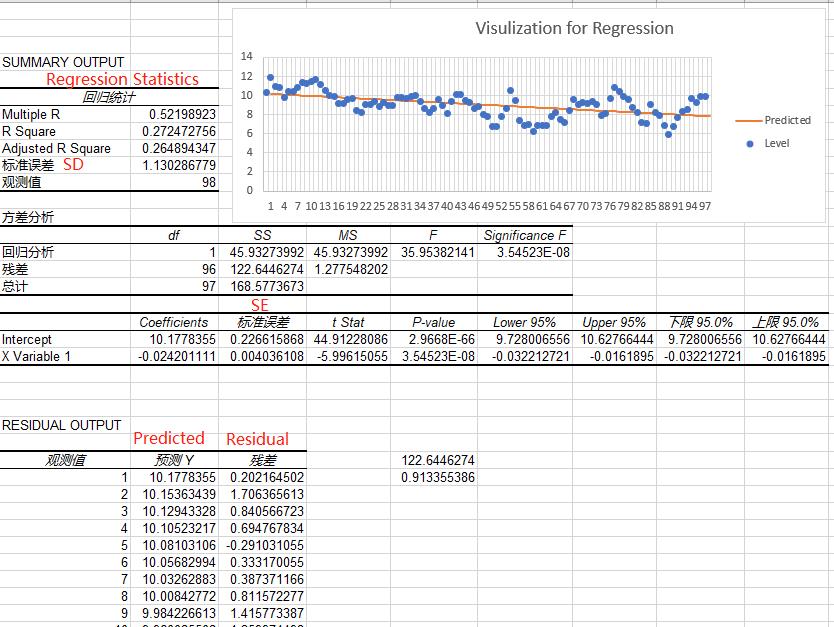
More Details of the Parameters
Please refer here for more information of each parameters
Part2: Multiple Linear Regression
Click for Steps of Multiple Linear Regression
Do Regression on
Step 1: Copy Data to a New Place
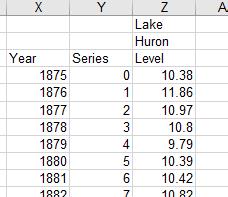
Step 2: Create new column
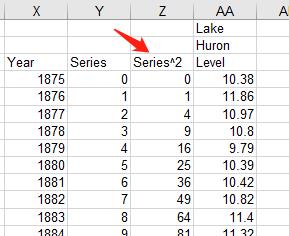
Step 3: Select Analysis tool and set parameters
Select tool please refer to Step3 and Step 4 from Part1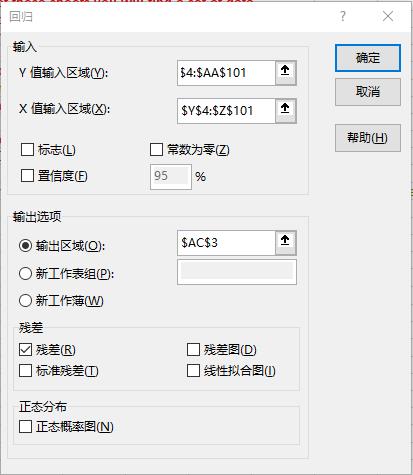
Step 4: Results
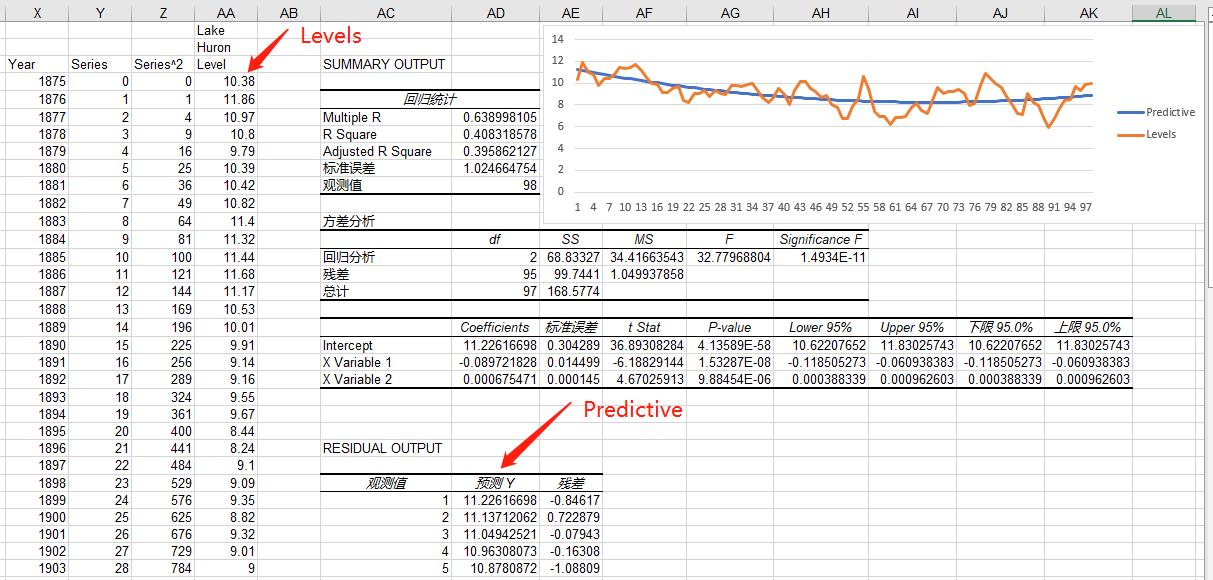
Minitab: Simple Linear Regression
Click for Steps on Minitab
Step 1: Copy Data to Minitab
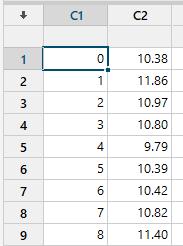
Step 2: Select Regression Tool
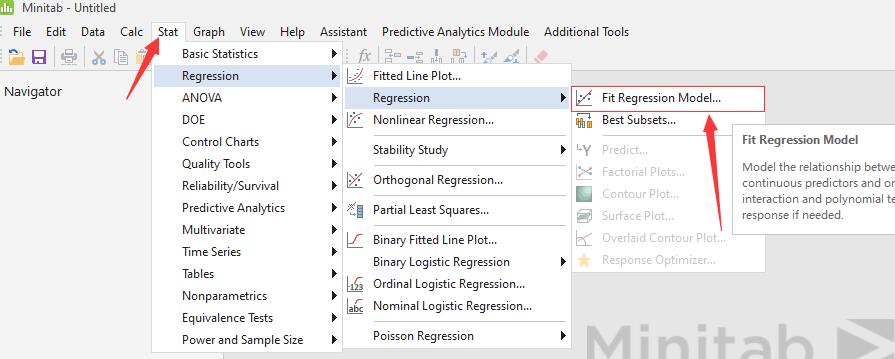
Step 3: Set Parameters
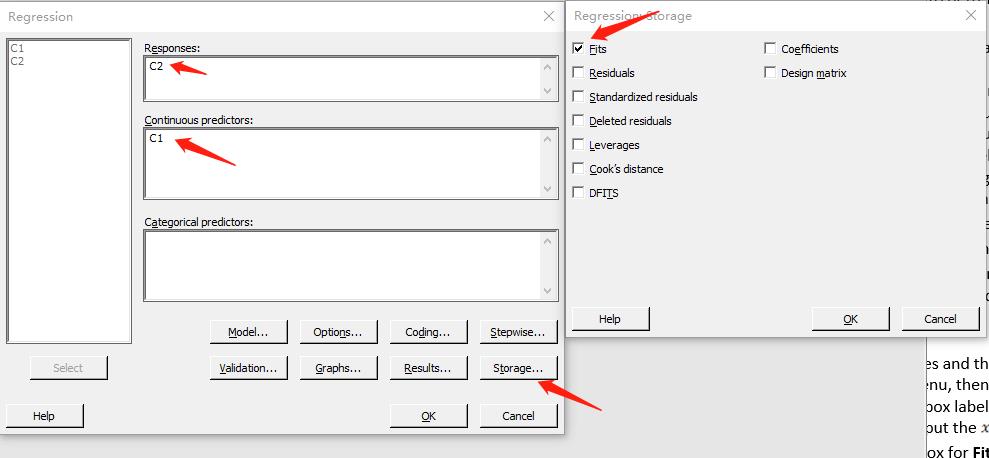
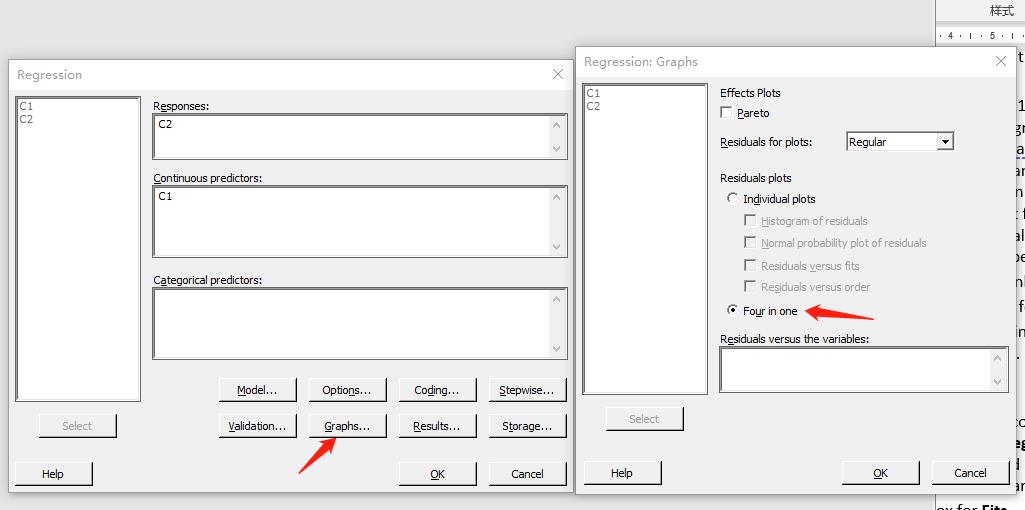
Step 4: Results
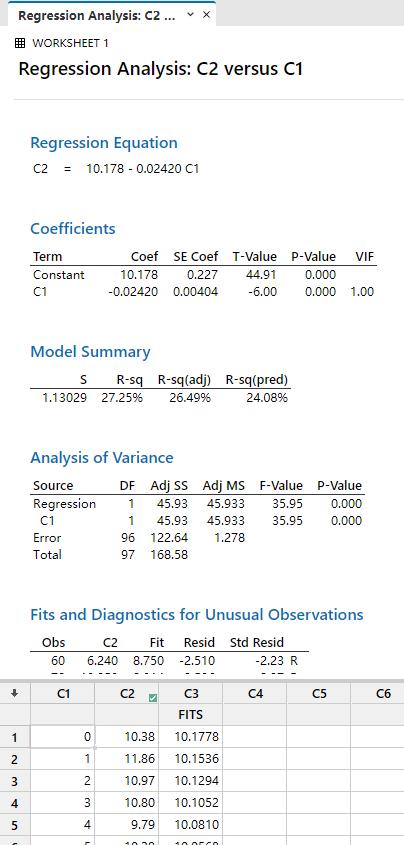
Step 5: Visualization
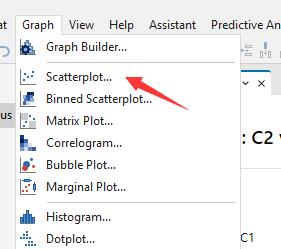

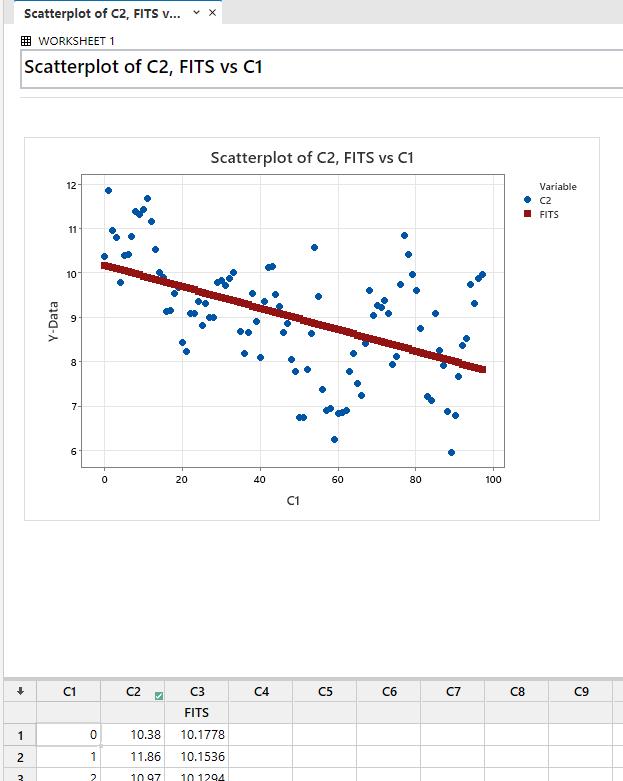
Seasonality
instructions
Details
Make sure that you have completed Practical 1 before anything else.
Deaths
Open the filePower_Spectrum.xls. Take your detrended series from the deaths data set, and copy it into the file starting at cellA11. Then hit the button labelled Power Spectrum. You will be asked the number of data values and how many frequencies you want.Then, copy columns
A-Bto columnsM-N. InN4put the formula=AVERAGE(N5:N76)– the mean death number. InO1put=2*pi()/12, the frequency of one cycle per year, followed by=4*pi()/12and=6*pi()/12inP1andQ1. We are about to see what cycles contribute to the seasonality. InO5put the formula=O$2*COS(O$1*$M5)+O$3*SIN(O$1*$M5)– this will be the contribution at timet= 1month with this frequency as soon as we estimate the coefficients that are inO2andO3. Copy this formula across toQ5– check how it changes. InR5put=SUM(O5:Q5)+$N$4– the sum of the contributions at this time from all frequencies plus the mean. InS5we put=(N5-R5)^2– the squared deviation of the model from the observed value. HighlightO5-S5and copy down to row 76. InS78put=SUM(S5:S77)– the sum of the squared deviations of the model from the observations. We want to estimate the coefficientsO2-Q3to miminise this. Go to the Data menu and select Solver. Then make selections to minimiseS78by changing cellsO2:Q3. Then plot columnsNandRversusM. How well does it fit? Now try the regression version I did in class – same results? What extra information do we get?We are going to examine the seasonality of the red wine data now. But, this is after you have removed the trend. Open the file
Power_Spectrum.xls. Take your detrended series from the red wine data set, and copy it into the file starting at cellA11. Then hit the button labelled Power Spectrum. You will be asked to input the number of data values – 132, and then the number of frequencies you want to graph – 50. Now inspect the graph and decide which frequencies you will have to include in your Fourier Series model. Then use a similar structure to that for the Deaths data set to evaluate the Fourier model. Graph the model and data together. If you are feeling adventurous, graph the original data and the combination of trend and seasonality together.Repeat what you have done in Questions 2,3 for the Jeans data set.
Now decide how you want to fit seasonal models, using either or both of the other two approaches and try them in
Matlab,rorPython.
Practice 2:: Solver
Use Solver to find an optimal (maximum or minimum) value for a formula in one cell — called the objective cell — subject to constraints, or limits, on the values of other formula cells on a worksheet. Solver works with a group of cells, called decision variables or simply variable cells that are used in computing the formulas in the objective and constraint cells. Solver adjusts the values in the decision variable cells to satisfy the limits on constraint cells and produce the result you want for the objective cell.
Put simply, you can use Solver to determine the maximum or minimum value of one cell by changing other cells. For example, you can change the amount of your projected advertising budget and see the effect on your projected profit amount.
Click for Steps for using solver
Step 1: Planning
Fill each cell using the formula below
N4 =AVERAGE(N5:N76)
O1 =2*PI()/12
P1 =4*PI()/12
Q1 =6*PI()/12
O5 =O$2*COS(O$1*$M5)+O$3*SIN(O$1*$M5)
P5 =P$2*COS(P$1*$M5)+P$3*SIN(P$1*$M5)
Q5 =Q$2*COS(Q$1*$M5)+Q$3*SIN(Q$1*$M5)
R5 =SUM(O5:Q5)+$N$4
S5 =(N5-R5)^2
S3 =SUM(S5:S77)Drag the formulas on row 5 to fill the rest of cells.
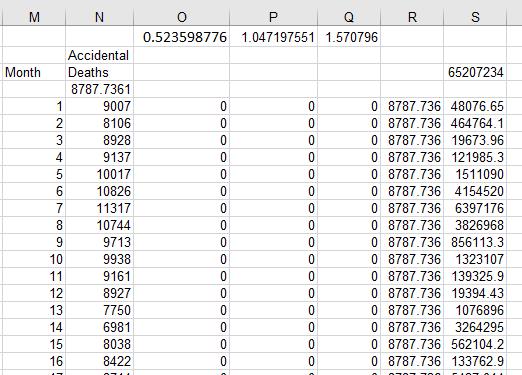
Step 2: Select the solver

Step 2: Setting the parameters of solver
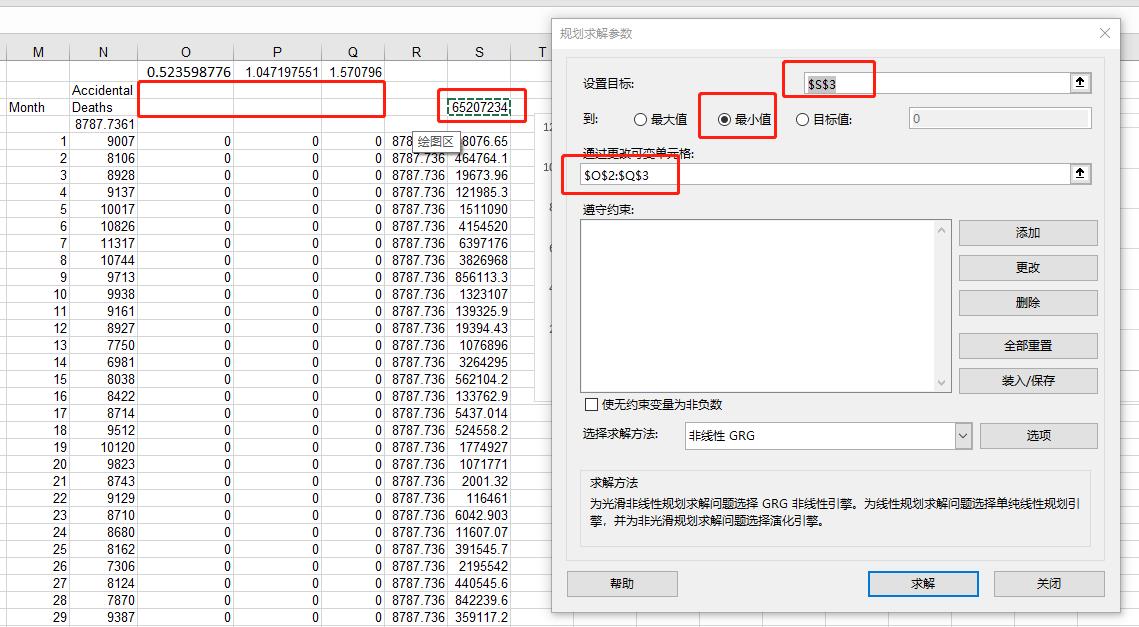
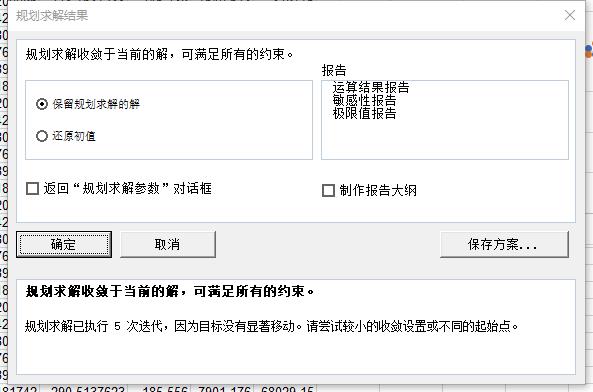
Step 2: View the result
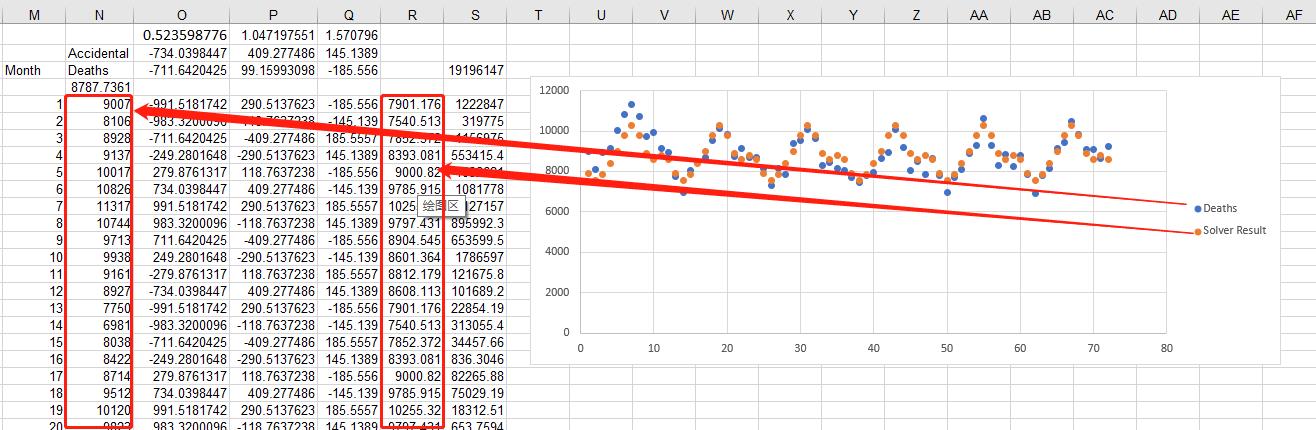
Practice 3: Prediction
Resources
Practice Week 5 (Video)
Practical video for week 5
References
- The practice instruction from John in SP52023.
- Software office website
